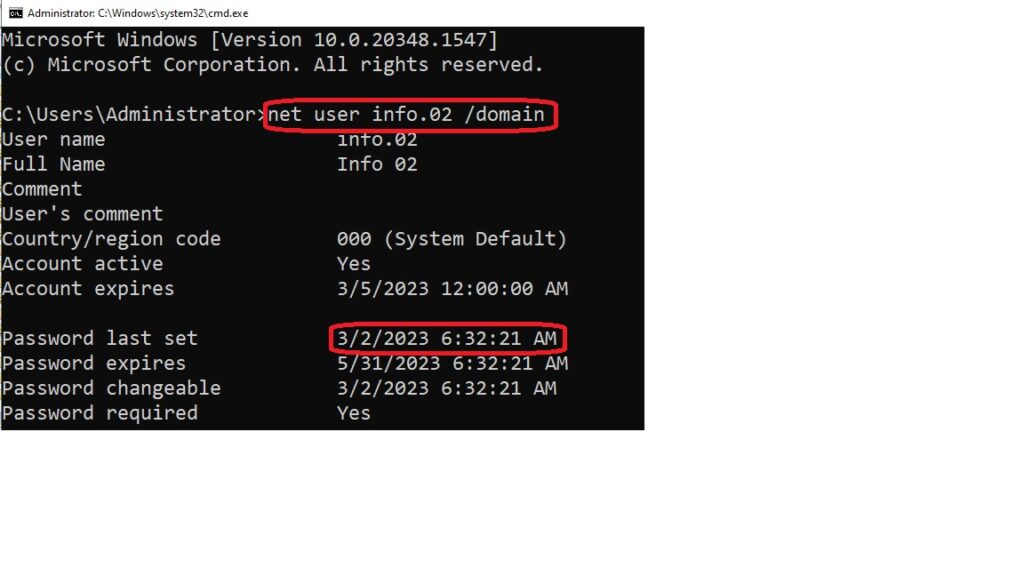You can find the last password change for a user in Active Directory Server 2016/2019 by following these steps:
- Open the Active Directory Users and Computers (ADUC) management console on the Domain Controller.
- Navigate to the user object for which you want to check the password change date.
- Right-click on the user object and select “Properties”.
- In the “Properties” window, click on the “Attribute Editor” tab.
- Scroll down to find the “PwdLastSet” attribute and check its value. This attribute stores the number of 100-nanosecond intervals since January 1, 1601 (UTC) when the user’s password was last changed.
- Convert the value of the “PwdLastSet” attribute into a human-readable date and time. You can use an online conversion tool or PowerShell command to do this. For example, you can use the following PowerShell command:Get-ADUser -Identity “UserName” -Properties PwdLastSet | Select-Object @{Name=”PwdLastSet”;Expression={[datetime]::FromFileTime($_.PwdLastSet)}}
This will display the last password change date and time for the user in a readable format.
Note: If the “PwdLastSet” attribute is set to “0”, it means that the user must change their password at the next logon.
In Windows, you can use the net user command to check the last password set date for a user account. Here’s the command you can use:
Here net user “Username” /domain is the complete command to check the password last set for info.02 user