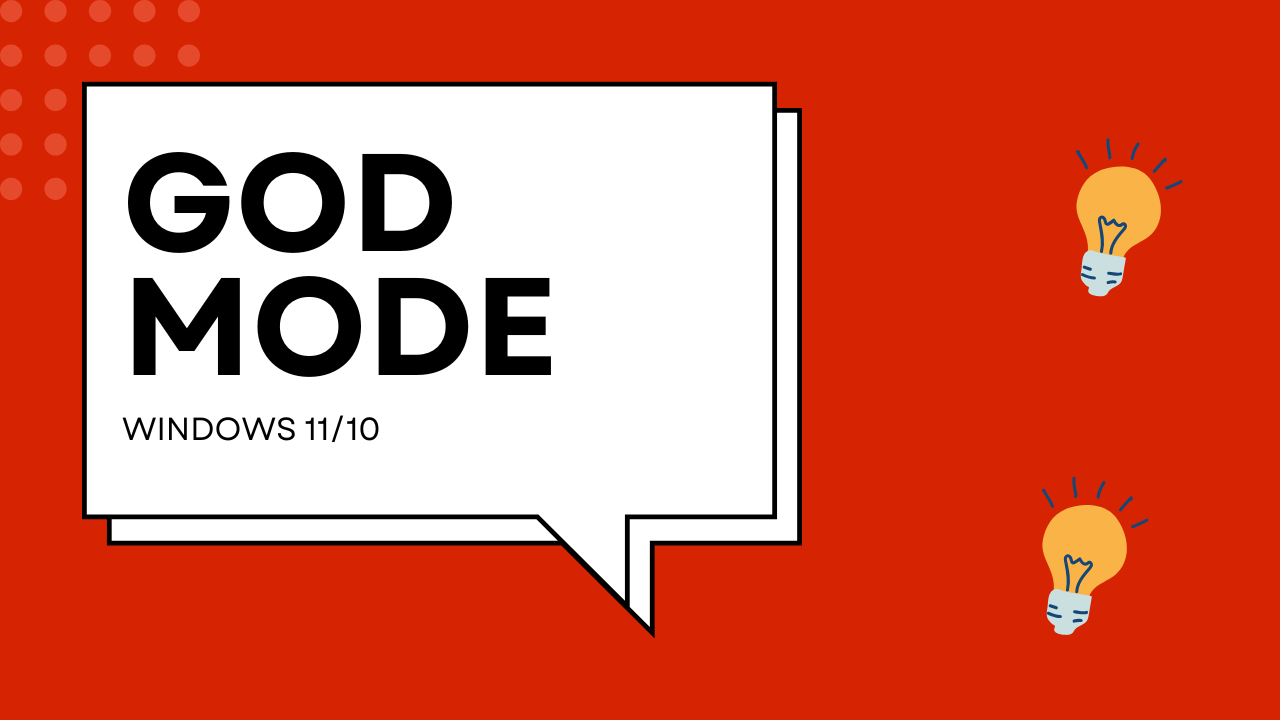Windows is packed with hundreds of settings and configurations, but many of them are buried deep inside menus and submenus. If you frequently tweak your system settings, searching for them can be time-consuming. This is where God Mode comes in handy!
God Mode is a hidden feature in Windows that gives you direct access to all available system settings in one place. It acts like a supercharged Control Panel, making it easier to find and change settings without searching through different menus.
What is God Mode in Windows?
God Mode is not an actual mode or hack; it’s simply a special folder that contains shortcuts to over 200+ system settings and tools in one place. This feature has been available in Windows since Windows 7 and still works in Windows 10 and Windows 11.
With God Mode, you can quickly access settings related to: ✅ System and security ✅ Administrative tools ✅ Device management ✅ Network settings ✅ User accounts ✅ Storage options ✅ Personalization ✅ Troubleshooting ✅ And much more!
Instead of opening different menus in Control Panel or Settings, you can find everything neatly listed in a single folder.
How to Enable God Mode in Windows 11/10
Activating God Mode is simple and does not require any special software. Just follow these steps:
Step 1: Create a New Folder
- Right-click on the desktop.
- Select New > Folder to create a new folder.
Step 2: Rename the Folder
- Copy and paste the following name as the folder name:
GodMode.{ED7BA470-8E54-465E-825C-99712043E01C} - Press Enter and the folder icon will change to a Control Panel-like icon.
Step 3: Open God Mode
- Double-click on the newly created God Mode folder.
- You will now see all system settings listed in one place.
How Does God Mode Work?
Windows assigns CLSID (Class Identifier) codes to different system functions and tools. The code {ED7BA470-8E54-465E-825C-99712043E01C} tells Windows to create a special folder that gathers all system-related tasks in one location.
Think of it as a master settings hub that removes the need to search through menus in Control Panel or the Windows Settings app.
What Can You Do in God Mode?
Once you open the God Mode folder, you will see a long list of categorized settings. Some useful settings include:
🔹 Device Manager – Manage hardware devices and drivers. 🔹 Storage Spaces – Manage and configure hard drives. 🔹 Backup and Restore – Create or restore backups. 🔹 Credential Manager – Manage saved passwords and credentials. 🔹 User Accounts – Change passwords and manage profiles. 🔹 Network and Sharing – Configure network settings and Wi-Fi connections. 🔹 Power Options – Adjust power settings for better battery life. 🔹 Windows Defender Firewall – Manage security settings. 🔹 Troubleshooting Tools – Diagnose and fix system issues.
Instead of navigating through multiple menus, you can find all these settings in one place, saving time and effort.
Is God Mode Safe to Use?
Yes! God Mode does not modify or change anything on your system. It simply organizes all available Windows settings in one folder for easier access. However, be careful when modifying advanced settings, especially if you are unfamiliar with them.
Who Should Use God Mode?
🔹 IT professionals – Quickly access system tools and administrative settings. 🔹 Power users – Manage and tweak system performance with ease. 🔹 Regular users – Easily find hidden Windows settings without searching.
Conclusion
God Mode is a powerful and useful feature for anyone who wants quick access to Windows settings. Whether you’re troubleshooting, customizing, or optimizing your PC, this feature saves time and effort by putting all settings in one place.
Try enabling God Mode on your Windows PC and explore all the hidden settings Windows has to offer!
Have you used God Mode before? Let us know in the comments! 🚀